Geocoding Notes
Geocoding is the process by which we represent the location of an address on a map. Any data that has to do with a specific place on Earth can be geocoded if you follow a few guidelines.
When you submit location data, the CDRSS application's computer looks through millions of address records to find your location. Two sets of data are scanned to ensure accuracy. One dataset is produced by Geographic Data Technology, Inc. (GDT). The other is ArcIMS RouteServer data, produced by Environmental Systems Research Institute (ESRI). Within seconds, potential addresses are returned.
The geocode process returns results based on a candidate score scale ranging from 0 to 100. Returned results can be an absolute match, a partial match or no match. An absolute match is a location that matches the desired address with a score of 100. A location with a score less than 100 is a partial match. Finally, if no results are returned for a specified address, then no match was found during the geocode process.
The geocode process functions behind the scenes, without interfering with the flow of data entry, unless an absolute match is not found. In this case, you will be prompted to make a selection from the returned partial matches. The returned partial matches can include all possible address matches as well as the center of a zip code, the center of a county, or the center of a municipality.
In some instances, the geocoding function cannot find the street address. For example, in the case of new streets and new housing developments, the coordinates for that location may be too new to appear in the geocoding data. Therefore, CDRSS allows the user to view the map and place a point on the map corresponding to the address, and allows the user to label that point appropriately. To save a custom location within the database, the user must click on the save icon.
In order to geocode you must have an address. In CDRSS,an address contains the fields 'street', 'apartment', 'city', 'state', 'zip', 'NJ county', and 'municipality'.
Avoid entering P.O. Box addresses into CDRSS. At the very best, you will only be able to locate the zip code in which the P.O. Box falls. Remember, a patient may not live in the same zip code, town, or county as their P.O. Box.
An address may be unsuitable for geocoding based upon how it is entered into CDRSS. The two examples below illustrate a correct entry as well as a common problematic entry.
Until the address is geo coded the address fields are not displayed.

Once the address is provided and click on Geocode the address is geocoded and the address ields are auto populated with the data.
If the no matching address found the address fields are displayed for the manual entry state is defaulted to New Jersey, county as Unknown and Municipality as Unknown.
In the example above, the address format is incorrect because the Suite number is listed in the 'Street' field and not the 'Office/Suite/Apt' field. CDRSS will find a partial address match, but due to the fact that the geocoding process standardizes the street address, the apartment letter will be deleted from the case information. To avoid this situation, always ensure that suite or apartment numbers are entered in the 'Office/Suite/Apt’ field
In many cases addresses can be geocoded without zip codes or municipality names. Be aware, however, that the result will not be as accurate. For example, a location geocoded by zip code alone will appear at the middle of that zip code regardless of its actual location within the zip code.
As a rule, the less information you enter the more likely you are to have more than one location option returned. For example, if you knew that 15 Main St. was in Mercer County, but you did not know the municipality or the zip code, your options would be to place a point in the middle of Mercer County, or to choose not to geocode the location, or to choose to place a custom location on the map.
When you are missing information (in this case the City and Zip), your only options will be to place a point in the center of the county or to leave the address off of the map.
In cases where you have only the street name and number, but not the city, state, zip code, municipality, or county, the CDRSS system will choose NOT to geocode the address. Instead, a screen indicating your case has been added to the database will appear.
Occasionally you may only have city and zip code information. In this situation, the geocoding process will elect to geocode by zip code since that is usually the more precise geographic entity. In some cases a zip code may cover more than one municipality or county. Be aware that the geocoding process will not know which municipality or county is correct, requiring you to manually select the correct option to avoid the city information being reset to "Unknown".
* It is impossible to geocode by Zip+4.
* Geocoding cannot locate every address in existence. This is due to a variety of problems. For example, some addresses may be too new to be in the database used for geocoding.
* Geocoding cannot show you where an apartment is located within a building. It will show you where the building is located.
* It can't geocode an address range. For example, Company Z at 200-400 Oak St. will not be found. My suggestion is to go for middle ground and call the location 300 Oak St.
* Some addresses are simply missing from the address geodatabase. In this case you can place the address as close as possible to the actual location, normally by zip code, municipality, or county or; leave the location off of the map
* Remember, a mailing address might be different than a street address. If you want to know the location of the street address, you need to make sure that you enter it correctly. The geocoding software can't tell the difference.
* Geocoding is not perfect. A point may not fall exactly where you think it should, but it will invariably be close.
* Check your spelling - incorrectly spelled addresses will not be found by the geocoding software.
If the geocoding process finds an exact match for the address you entered, you will not be notified of any geocoding action. The address information will be geocoded and attached to the case information.
If the geocoding process finds one or several partial matches for the address you entered, you will be directed to a matching address model window, in order to review the returned geocoded locations. The returned geocoded location matches will include at minimum a center of zip code, a center of county, and a center of municipality option, and may also include several potential street address matches. You, the user, must then choose the most appropriate option. Once satisfied, you can continue by selecting the 'Continue' button. The address selected will auto populate in the address fields
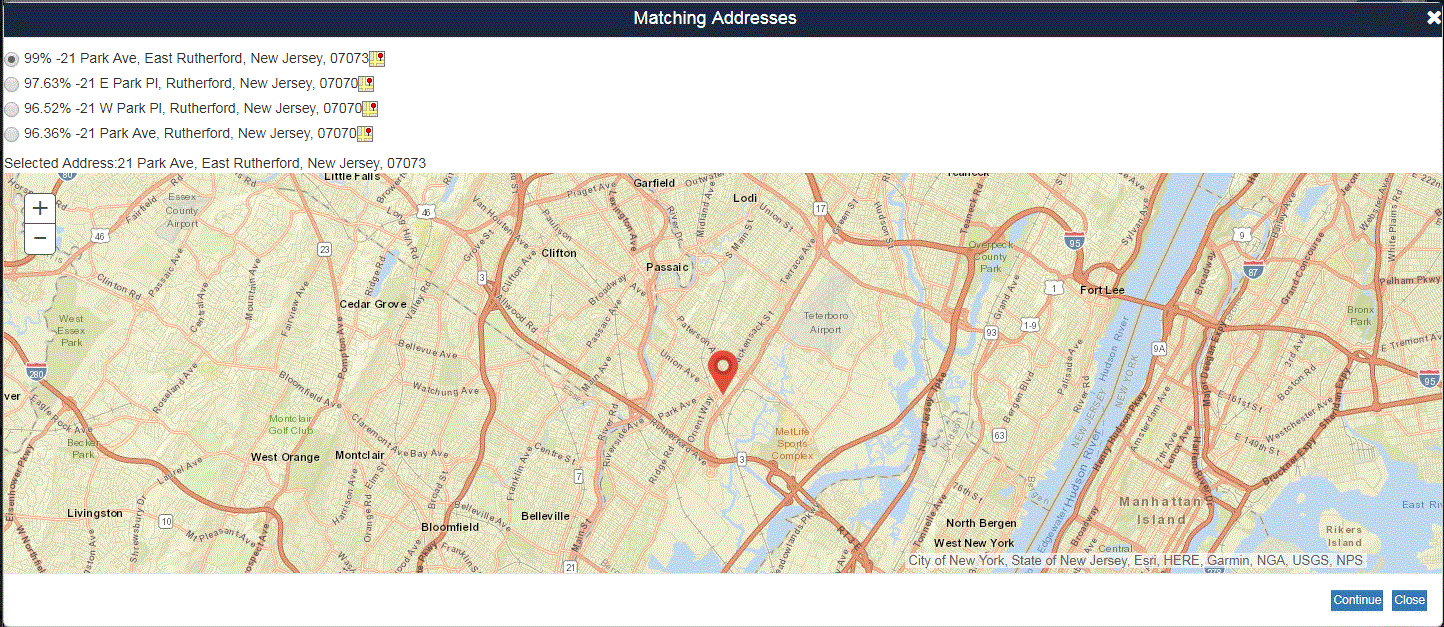
It is important to recognize that the geocoding process will override some of the information you entered on the case data entry screen based upon your action when provided with a list of partial matches. The following table explains the results of different geocoding options.
If you choose to geocode a partial match...And the county/municipality/zip code matches your original inputAnd the county/municipality/zip code does not match your original input by County Centroid The county and municipality information will be accepted as originally entered The county information will be accepted and the municipality information will reset to 'unknown' by Municipality Centroid The county and municipality information will be accepted as originally enteredThe municipality information will be accepted and the county information will be recalculated by Zip Code Centroid The county and municipality information returned by the geocoding software will override your original input The county and municipality information returned by the geocoding software will override your original input by Street AddressThe county and/or municipality information returned by the geocoding software will override your original input. The county and/or municipality information returned by the geocoding software will override your original input.
In some cases no address match will be returned. This situation occurs when the address information entered was not complete enough or does not match any known address in New Jersey. You may go back to re-enter address information or manually enter the address data.
If you update a case, but do not update any of the address information, the geocoding process will not attempt to re-geocode the address. However, if you change any of the address information, you will be prompted to re-geocode the address.
To assist you, the user, flags have been added to the Pending Cases screen so you may see the geocode status of a case without opening any case information. An absolute match, or a partial match selected as correct by the user, will flag the case as having found an appropriate match for the address. Choosing a centroid match will flag the case as having found a municipality, county, or zip code centroid for the address. Any address that was not geocoded will have a flag indicating that no match was found for the address.
This symbol indicates a match was found for the address  This symbol indicates a centroid match was found for the address
This symbol indicates a centroid match was found for the address  This symbol indicates that no match was found for the address
This symbol indicates that no match was found for the address 
Sample Pending Case screen with flags added to the Last Name column to indicate the geocode match status.